Table of Contents
This blog post may contain affiliate links. As an Amazon Associate I earn from qualifying purchases.
How to Turn Off Flash on a Canon Camera
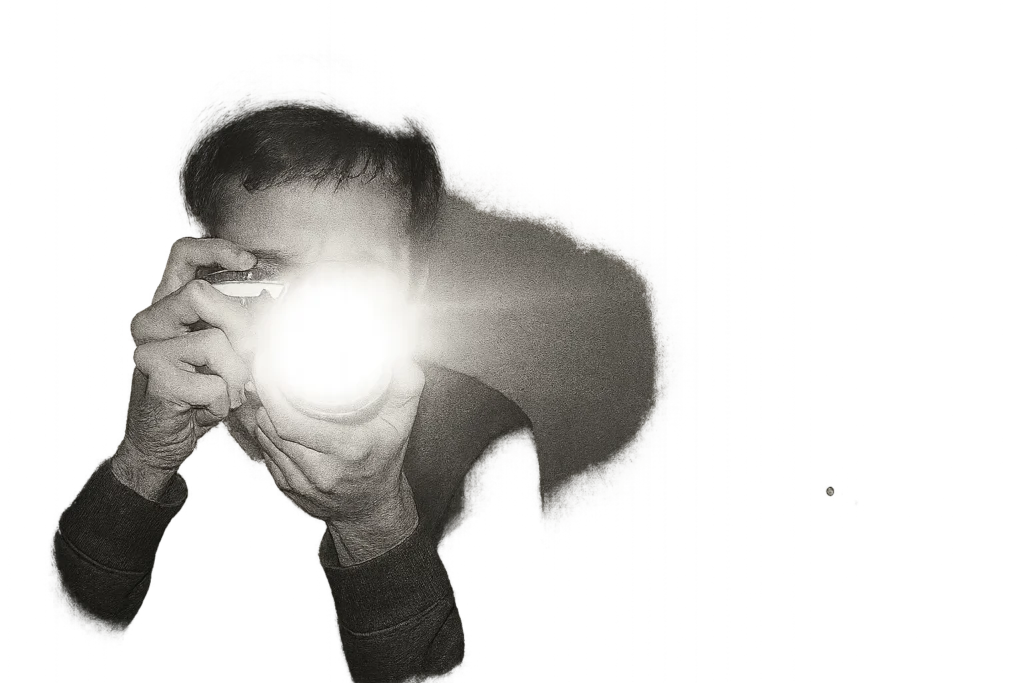
Flash can be helpful in dark settings, but it can also ruin a scene — flattening subjects, washing out colours, or creating harsh shadows. Learning how to turn off flash on Canon camera gives you more creative control and helps you capture naturally lit photos.
This complete guide explains how to disable flash on different Canon models, referencing official Canon documentation and trusted photography sources throughout.
Featured Snippet Answer
To turn off the flash on a Canon camera, switch to a creative mode such as P, Av, Tv, or M, open the Flash Control → Flash Function Settings menu, and set Flash Firing = Disable.
Many Canon cameras also include a Flash Off mode on the dial that prevents the flash from firing.
(Source: Canon Official Manual)
Why You Might Want to Disable Flash

- Preserve natural lighting and mood without the harsh pop of flash.
- Follow rules or restrictions in museums, concerts, or wildlife settings.
- Prevent red-eye, glare, or overexposure in portraits.
- Avoid startling pets or wildlife when shooting outdoors.
Canon confirms that most modern EOS cameras allow users to manually enable or disable flash firing within the camera’s menu.
(Canon Flash Control Settings)
Methods to Turn Off Flash on a Canon Camera

1. Use the “Flash Off” or “No Flash” Mode
Most Canon cameras include a flash-off option on the mode dial — represented by a lightning bolt icon with a line through it.
When selected, the flash will not fire under any circumstances, even in dark scenes.
This feature is especially common on entry-level or compact Canon cameras.
(Source: Canon USA Support)
2. Turn Off Flash in the Menu Settings
For Canon EOS DSLR and mirrorless cameras (e.g. EOS Rebel, EOS R series):
- Press Menu.
- Navigate to Flash Control or External Speedlite Control.
- Select Flash Function Settings.
- Change Flash Firing to Disable.
- Press Set or OK to confirm.
This approach works in Creative Zone modes and gives full control over exposure without automatic flash firing.
(Source: Canon Manual Reference)
3. Switch to a Creative Shooting Mode
If you’re using Auto or Scene mode, your Canon camera may trigger flash automatically.
To prevent this, switch to one of the creative modes:
- P (Program)
- Av (Aperture Priority)
- Tv (Shutter Priority)
- M (Manual)
These modes let you manually manage light and exposure settings.
(Source: DIY Photography – Understanding Canon Camera Modes)
4. Close or Lower the Pop-Up Flash
If your camera has a built-in pop-up flash, you can simply push it down to prevent it from firing.
On older Canon models like the EOS 60D, you can also disable the automatic pop-up feature in the Custom Functions menu.
(Source: Canon Europe – Fill-In Flash Guide)
5. Turn Off Flash On Canon Camera When Using an External Speedlite
If you’re using a Canon Speedlite or off-camera flash, you can prevent the built-in flash from firing:
- Press Menu.
- Go to Flash Control → External Speedlite Control.
- Set Built-In Flash Firing to Disable.
This allows full external lighting control without interference from the internal flash.
(Source: Canon Flash Function Settings)
Tips and Best Practices
- Check your display for a crossed-out flash icon before shooting.
- Increase ISO or use a wider aperture (lower f-stop) to brighten images without flash.
- Use a tripod in low light to reduce blur when shooting flash-free.
- Try continuous LED lighting for soft illumination in indoor portraits.
- Reset custom functions if flash behaviour seems inconsistent.
(Source: Canon USA Support)
Troubleshooting
If the flash still fires after disabling it:
- Check your camera mode: Auto or Scene modes may override manual settings.
(Source: CameraTips Forum) - Verify Flash Firing settings: Ensure it’s set to “Disable” in both internal and external flash menus.
- Update your firmware: Canon periodically releases firmware updates that fix flash control issues.
(Source: Canon USA Support)
FAQ
Why does the flash pop up automatically in Auto mode?
Because in Auto mode, the camera decides when to use flash. Switch to a Creative Zone mode like P or Av to stop this.
(Source: CameraTips Forum)
Can I disable flash permanently on my Canon camera?
Yes. Go to Flash Function Settings → Flash Firing → Disable. This setting stays off until you change it.
(Source: Canon Official Manual)
Does turning off flash affect autofocus?
Some models use the flash as an autofocus assist beam. Turning off flash may disable that feature.
(Source: Canon USA Support)
Can I turn off flash for video recording?
Yes. Canon cameras automatically disable flash in video mode — it won’t fire while recording.
Does turning off flash save battery life?
Yes. Flash uses significant power, so disabling it helps extend battery life — especially in compact Canon models.
Conclusion
Turning off flash on your Canon camera is a simple but powerful step toward improving your photography. It allows you to capture authentic, naturally lit scenes and gives you full control over your exposure and creative style.
Whether you’re shooting portraits, landscapes, or events, understanding how to manage flash properly will make you a more confident photographer. For more beginner-friendly camera tutorials, visit Amateur Photographer Guide.
For more beginner-friendly photography guides, visit Amateur Photographer Guide

