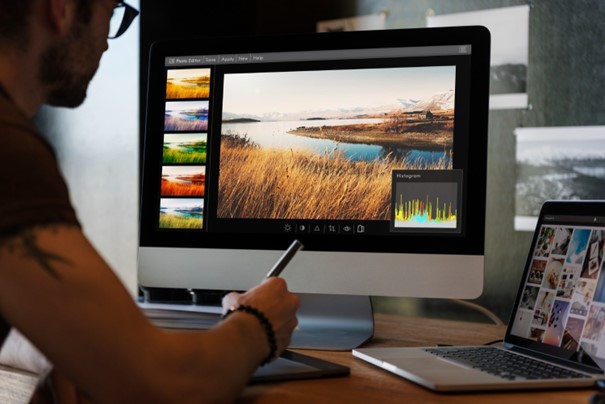Table of Contents
- Featured Snippet Answer
- Why Editing Matters When Processing Your Photos Using Software — And When It Starts
- Establishing a Workflow That Works
- Core Processing Adjustments
- Sharpening, Noise Reduction, and Output
- Advanced Tips & Creative Approaches
- Common Mistakes & How to Avoid Them
- FAQs
- Conclusion & Action Steps
This blog post may contain affiliate links. As an Amazon Associate I earn from qualifying purchases.
Top Tips for Processing Your Photos Using Software
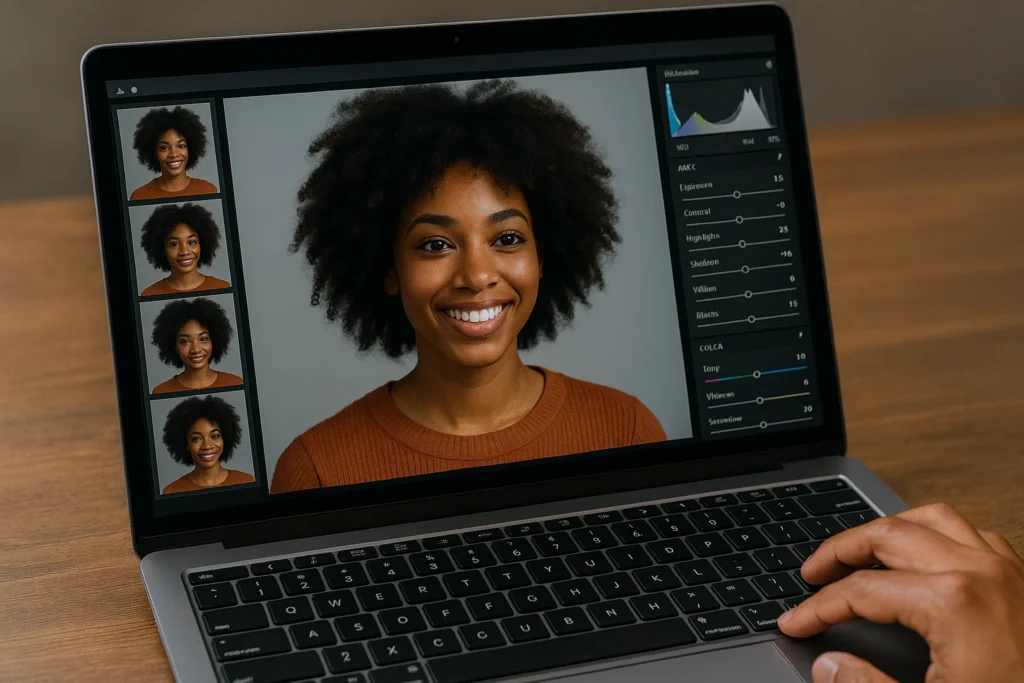
Photo processing is where you transform your image from “good” to “great.” The software stage lets you fine-tune exposure, color, tone, and storytelling — but without a proper approach, editing can introduce artifacts, overdone colors, or inconsistencies. In this guide you’ll find a step-by-step, best practice workflow combined with expert tips to help you edit efficiently, preserve image quality, and produce work you’re proud of.
What you will learn:
- A reliable end-to-end editing workflow
- Key adjustments (white balance, exposure, contrast, color)
- Local edits, masks, and retouching techniques
- Sharpening, noise reduction, and final output settings
- Common mistakes and how to avoid them
- FAQs optimized for quick reference
Featured Snippet Answer
To process your photos using software, start with a non-destructive RAW workflow: import, cull, set white balance, correct exposure, adjust contrast and tone, apply local edits (dodging, burning, masks), retouch (spots, blemishes), sharpen as last step, reduce noise, and export with correct resolution and color profile.
Why Editing Matters When Processing Your Photos Using Software — And When It Starts
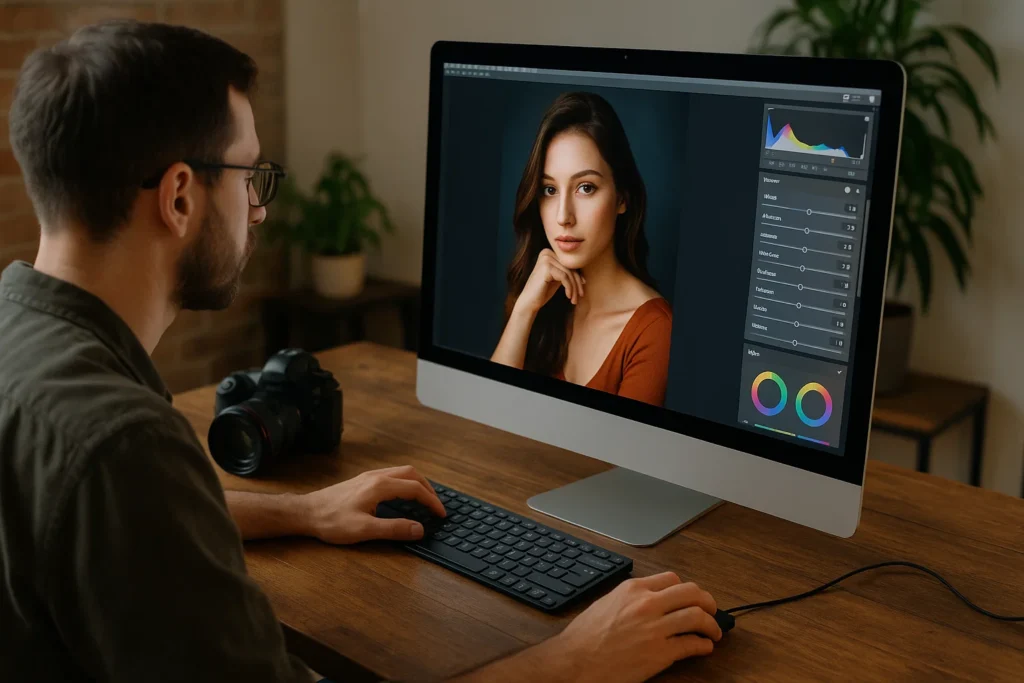
Many pros assert: your post-processing should start in the camera. Getting exposure, composition, and lighting right reduces heavy edits downstream. Medium+1
Moreover, a structured processing workflow ensures consistency, efficiency, and creative control. Without that structure, edits become haphazard, time-consuming, and may degrade image quality. Jack Nichols Photography+2Fstoppers+2
Let’s walk through a dependable software workflow.
Establishing a Workflow That Works
1. Import & Organize Smartly
- Use software (Lightroom, Capture One, etc.) that supports cataloging, keywords, and metadata.
- Back up your original RAW files immediately (at least two copies).
- Create a folder structure and naming convention so you never lose track of your images. Digital Photo Mentor+1
2. Cull & Flag
- Go through your shoot and reject bad shots (missed focus, bad compositions).
- Flag the keepers and mark priority images for detailed editing.
- Don’t spend too long on every image — pick your edits wisely.
3. Base Adjustments: White Balance, Crop & Straighten
- Correct white balance first (or set a baseline neutral for consistency).
- Straighten horizons or fix perspective until lines feel natural. Digital Photography School+1
- Crop to improve composition, remove distractions, or strengthen framing.
Core Processing Adjustments
Exposure, Contrast & Tone
- Use the Exposure slider to adjust brightness globally.
- Use Highlights / Shadows / Whites / Blacks controls rather than brute contrast to refine detail. Photography Life+1
- Adjust contrast or curve-based tools for richness without destroying natural tone.
Color & Saturation
- Use Vibrance to enhance moderate colors without oversaturating skin tones.
- Tweak Hue, Saturation, and Luminance (HSL) per channel for more refined control.
- Always watch for clipping or unnatural colors in saturated areas.
Local Adjustments & Masks
- Use graduated filters, radial filters, and adjustment brushes to isolate areas (sky, subject, edges).
- Dodge (lighten) or burn (darken) subtly to sculpt light and direct the viewer’s eye.
- Apply clarity, texture, or dehaze locally to specific elements (foreground, midtones).
Retouching & Clean-Up
- Use spot healing, clone stamp, or content-aware tools to remove dust spots, blemishes, or distractions. Digital Photography School+1
- Be conservative — avoid “plastic skin” or unnatural smoothing.
- When editing portraits, maintain natural texture and avoid over-retouching.
Sharpening, Noise Reduction, and Output
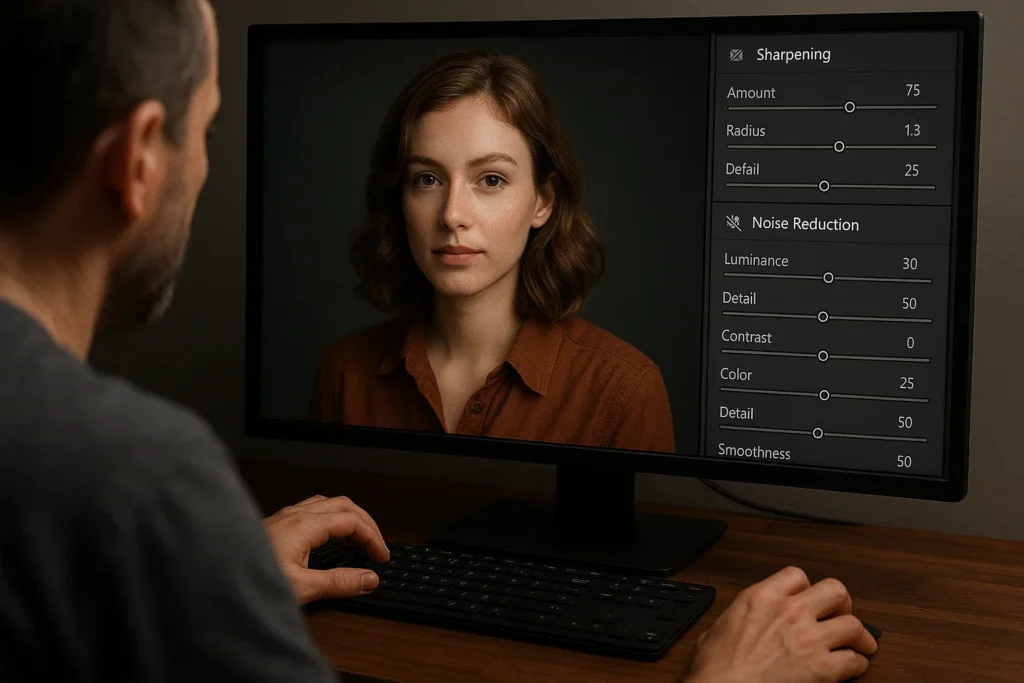
Order Matters
- The common recommended order: noise reduction → sharpening (last) → resizing/export. Photography Stack Exchange+1
- Always sharpen after you finalize your size and output resolution to avoid artifacts.
Noise Reduction
- Use your software’s noise reduction only when needed (higher ISOs).
- Balance preserving detail and removing luminance/chroma noise.
Sharpening
- Use masking or edge-aware tools so sharpening is applied primarily to edges, not smooth areas.
- For web output, use mild sharpening; for print, sharpen more strongly (depending on print size and medium).
Export Settings & Color Profiles
- Export with the proper color profile (sRGB for web, Adobe RGB or ProPhoto for print).
- Choose resolution and compression settings that balance file size and image quality.
- Add metadata and watermarking if desired (but consider disabling for galleries).
Advanced Tips & Creative Approaches
Edit in Multiple Sessions
Photographers like Spencer Platt often revisit images over multiple sessions — fresh eyes catch fresh errors or creative opportunities. Photography Life
Test in Black & White
Convert your image to black and white temporarily to judge tonal relationships without the distraction of color. This helps ensure brightness and contrast work well in monochrome. Photography Life
Overexpose & Reassess
Some editors intentionally overexpose a backup version to reveal hidden shadow detail, then blend or compare against the original. Photography Life
Know When to Stop
The “art of just enough post-processing” argues that editing should serve the image, not overwhelm it. Stay true to the scene’s intent. Medium
Common Mistakes & How to Avoid Them
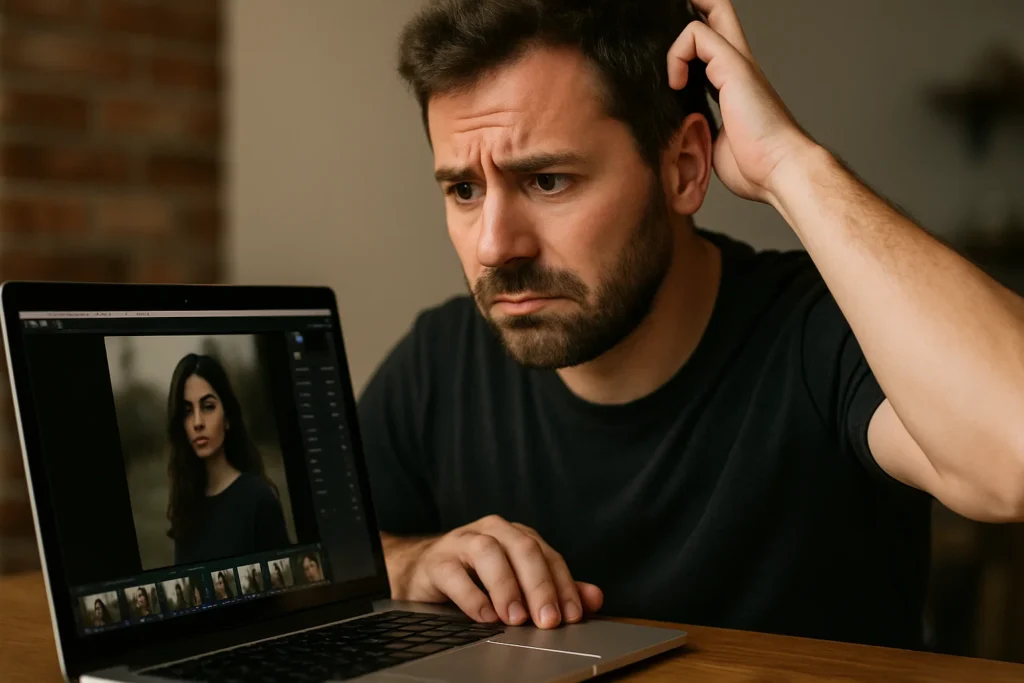
| Mistake | Why It Happens | Fix / Avoidance |
|---|---|---|
| Over-editing / unnatural look | Pushing sliders too far | Use subtle adjustments, compare with original, step back periodically |
| Too much sharpening early | Pre-sharpens noise or artifacts | Sharpen last, after resizing |
| Ignoring white balance | Color casts or skin tones off | Always start with WB or neutral point |
| Global edits only | Missed opportunity to sculpt light or bring attention | Use local tools and masks |
| Destroying shadows/highlights | Clipping detail | Use sliders to recover, judicious HDR blending |
| Relying entirely on auto-filters | Loss of creative control | Use them as baseline, not end point |
FAQs
What software should I use for photo processing?
Popular choices include Adobe Lightroom Classic, Capture One Pro, DxO PhotoLab, and Affinity Photo. Many prefer non-destructive editors so the original file isn’t modified. Photography Life+2Digital Camera World+2
Is RAW format necessary for editing?
Yes — RAW preserves maximum information and flexibility (exposure, white balance) for post-processing. Editing JPGs severely limits your leeway. Iceland Photo Tours+1
What order should I follow when editing?
A common effective order is: crop & straighten → white balance → exposure/tone → color adjustments → local edits/mask → retouch → noise reduction → sharpening → export. Photography Stack Exchange+2Photography Life+2
How much editing is too much?
If the photo starts to look synthetic — blown highlights, oversaturated skin, weird halos — that’s too much. The aim is enhancement, not transformation. Medium+1
Should sharpening or resizing come first?
Always sharpen after resizing/exporting. Resizing can alter edge detail and thus your sharpening should match final output. Photography Stack Exchange+1
Can I edit on a smartphone?
Yes — apps like Snapseed (for mobile) support RAW editing, masks, and local adjustments. It’s a powerful option when traveling light. Wikipedia
Conclusion & Action Steps
Processing your photos in software is where good images become great. Follow a structured, non-destructive workflow. Always start modest — exposure, white balance, tone. Build your edits with local refinement and clean retouching. Use sharpening and noise reduction carefully, respecting the final output’s size and medium.
Here’s what you can do right now:
- Pick one image you love and edit it fully using the workflow above.
- Compare before/after — check for unnaturalness or over-processing.
- Save your edited version, but keep the original RAW file untouched.
- Repeat this process weekly — over time your edits will become faster, cleaner, and more decisive.
Brought to you by Amateur Photographer Guide — your source for practical wisdom, gear guidance, and photographic growth.