Table of Contents
- Quick Summary
- Table of Contents
- 1. Crop and Straighten for Better Composition
- 2. Adjust Exposure to Bring Out Details
- 3. Fine-Tune White Balance for True Colors
- 4. Enhance Contrast and Clarity
- 5. Use Selective Edits for Targeted Improvements
- 6. Remove Unwanted Objects with Easy Tools
- 7. Save and Export in the Right File Format
- Take Your Photo Editing Skills to the Next Level Now
- Frequently Asked Questions
- Recommended
This blog post may contain affiliate links. As an Amazon Associate I earn from qualifying purchases.
Did you know that over seventy percent of digital photos can be improved with just basic editing? Small tweaks like cropping, exposure adjustments, and color correction often make the difference between a forgettable snapshot and a stunning image. Whether you are new to photo editing or looking to refresh your skills, mastering these simple tools will help your photographs capture attention and tell more vivid stories.
Quick Summary
| Takeaway | Explanation |
|---|---|
| 1. Crop to emphasize your subject | Cropping removes distractions and enhances focus, following the rule of thirds for effective composition. |
| 2. Adjust exposure for better detail | Fine-tuning exposure reveals image depth, ensuring balance among highlights, midtones, and shadows. |
| 3. Correct white balance for true colors | White balance adjustments remove color casts, ensuring that whites appear white under different lighting conditions. |
| 4. Enhance contrast and clarity | Increasing contrast and clarity adds drama and detail, creating more visually engaging photographs. |
| 5. Use selective edits for precision | Selective editing targets specific image areas, allowing for detailed adjustments without altering the entire photograph. |
Table of Contents
- Crop And Straighten For Better Composition
- Adjust Exposure To Bring Out Details
- Fine-Tune White Balance For True Colors
- Enhance Contrast And Clarity
- Use Selective Edits For Targeted Improvements
- Remove Unwanted Objects With Easy Tools
- Save And Export In The Right File Format
1. Crop and Straighten for Better Composition
Every great photograph starts with thoughtful composition. Cropping and straightening are fundamental editing techniques that transform ordinary shots into stunning visual narratives. These simple adjustments can dramatically improve your image’s visual impact and storytelling potential.
When you crop an image, you’re essentially trimming away distracting elements and focusing the viewer’s attention on the most compelling part of your photograph. Think of cropping like a sculptor chiseling away unnecessary material to reveal the true form underneath. By removing peripheral elements, you can create a more powerful and focused visual experience.
To crop effectively, consider the rule of thirds as your guiding principle. Imagine dividing your image into a 3×3 grid and placing your main subject at the intersections or along the lines. This technique naturally creates more dynamic and interesting compositions. Learn more about composition techniques in our beginner’s photography guide.
Straightening is equally crucial. Unintentional tilts can make an otherwise great image look amateurish. Most photo editing software offers grid overlays and automatic straightening tools that help align your horizon lines or architectural elements perfectly. A straight horizon immediately lends professionalism to your photograph.
Practical tips for cropping and straightening:
- Always maintain image resolution when cropping
- Experiment with different aspect ratios
- Use gridlines to check alignment
- Don’t over crop losing too much image detail
Remember that cropping is not about perfection but about enhancing your photograph’s storytelling power. Trust your creative instincts and use these techniques to guide your viewer’s eye exactly where you want it to go.
2. Adjust Exposure to Bring Out Details
Light is the language of photography. Exposure determines how light or dark your image appears and can dramatically transform the mood and detail of your photograph. Understanding how to adjust exposure is like learning to paint with light.
Exposure refers to the amount of light that reaches your camera’s sensor. Underexposed images appear dark and muddy while overexposed shots look washed out and lack crucial details. Learn more about mastering exposure techniques in our comprehensive photography guide.
Modern photo editing software offers powerful tools to recover and enhance image details through exposure adjustment. Sliding exposure controls allows you to rescue images that might initially seem too dark or bright. Professional photographers often shoot in RAW format specifically to provide more flexibility in post processing exposure.
When adjusting exposure, pay attention to three critical areas:
- Highlights: The brightest parts of your image
- Midtones: The balanced areas with average brightness
- Shadows: The darkest regions of your photograph
Some practical exposure editing tips include gradually adjusting the exposure slider and watching how details emerge in different areas of your image. Use your histogram as a visual guide tracking light distribution. Small incremental changes often produce more natural looking results than dramatic shifts.
Remember that good exposure editing is subtle. Your goal is not to completely transform the image but to reveal the details and atmosphere your camera originally captured. Trust your artistic intuition and make adjustments that feel true to your photographic vision.
3. Fine-Tune White Balance for True Colors
Colors tell a story. White balance is the secret ingredient that ensures your photographs capture colors exactly as your eyes see them. Think of white balance like a color translator that helps your camera understand the temperature of light in different environments.
White balance adjusts the overall color cast of your image making whites appear truly white regardless of lighting conditions. Different light sources warm or cool colors dramatically. Indoor tungsten lighting creates orange tones while fluorescent lights add a greenish hint. Sunlight at dawn feels different from midday light.
Modern photo editing software provides precise white balance controls that allow you to correct color temperature with incredible accuracy. You can shift between preset options like daylight sunny cloudy or tungsten or make custom manual adjustments. Explore advanced color techniques in our comprehensive photography guide.
Practical white balance editing tips include:
- Start with automatic white balance presets
- Use color picker tools to select neutral gray areas
- Compare before and after versions
- Trust your eye for natural looking colors
Understanding white balance transforms your images from technically accurate shots to emotionally resonant photographs. Each adjustment is an opportunity to fine tune the mood and feeling of your visual story. Experiment boldly and learn to see light not just as illumination but as a creative palette waiting to be explored.
4. Enhance Contrast and Clarity
Photographs are more than just images. They are visual stories where contrast and clarity act as storytelling tools. These editing techniques transform flat photographs into dynamic visual experiences that grab and hold a viewer’s attention.
Contrast is the difference between the lightest and darkest parts of your image. It creates depth visual interest and emotional impact. Low contrast images look soft and muted while high contrast shots feel crisp and powerful. Clarity takes this a step further by sharpening details and making textures pop.
When you adjust contrast you are essentially creating visual drama. Imagine painting with light and shadow increasing the separation between bright and dark areas. This technique works especially well in landscape portraits and black and white photography. Small incremental adjustments often produce more natural looking results than extreme changes.
Modern editing software provides multiple ways to enhance contrast and clarity:
- Contrast slider for overall image adjustment
- Clarity tool to sharpen mid tone details
- Dehaze function for atmospheric images
- Texture enhancement for intricate surfaces
Practical editing tips include watching your histogram while making adjustments and comparing before and after versions. Not every image needs dramatic contrast some photographs benefit from subtle refinements. Your goal is to reveal the image’s inherent visual potential without creating an artificial or overprocessed look.
Remember that contrast and clarity are tools of artistic expression. They help guide your viewer’s eye drawing attention to the most important elements of your photographic narrative.
5. Use Selective Edits for Targeted Improvements
Imaging having a magic wand that allows you to adjust specific parts of your photograph without impacting the entire image. Selective editing is precisely that transformative technique. It gives you surgical precision in photo enhancement allowing you to improve individual areas while maintaining the overall integrity of your shot.
Selective editing lets you target adjustments to specific regions of your photograph using advanced tools like adjustment brushes gradient filters and local masks. Think of these as digital paintbrushes that let you brighten a shadowy face darken an overexposed sky or sharpen intricate details in a landscape.
Most professional editing software provides powerful selective editing capabilities. These tools work like digital spotlights letting you illuminate exactly what matters most in your image. Explore advanced editing techniques in our comprehensive photography guide that can help you master these skills.
Practical selective editing techniques include:
- Using radial filters to create focal points
- Applying local adjustments to specific color ranges
- Dodging and burning to enhance depth
- Targeting specific exposure levels in complex scenes
The key is subtlety. Great selective editing should feel invisible like you have not edited the image at all. Your goal is to guide the viewer’s eye naturally drawing attention to the most important elements of your photograph. Experiment fearlessly but always with a light touch that respects the original scene’s inherent beauty.
6. Remove Unwanted Objects with Easy Tools
Every photographer has encountered that perfect shot ruined by an unexpected photobomber or distracting element. Modern editing tools transform these frustrating moments into opportunities for creative problem solving. Object removal is like digital magic that allows you to reclaim your original vision.
Healing and clone stamp tools are your primary weapons in object elimination. These powerful features let you seamlessly remove unwanted elements while maintaining the image’s natural texture and color. Whether it is a random stranger in your landscape or a stray trash can disrupting your composition these tools provide surgical precision.
Most photo editing software now includes intelligent object removal algorithms that can automatically detect and replace backgrounds or eliminate small imperfections. These tools use advanced machine learning techniques to understand image context and fill spaces with remarkably natural looking results. Learn more about advanced photo editing techniques in our comprehensive photography guide.
Practical object removal tips include:
- Work on duplicate image layers to preserve originals
- Select similar texture areas for seamless replacement
- Zoom in for precise editing
- Use soft brush edges to blend corrections
Remember that great object removal should be invisible. Your goal is not to fabricate a perfect world but to eliminate distractions that pull attention away from your photograph’s true story. Approach each edit with patience and a discerning eye.
7. Save and Export in the Right File Format
The final step of photo editing is often the most overlooked yet critically important. Choosing the right file format can mean the difference between a stunning image and a pixelated disappointment. Your export strategy is the bridge between your creative vision and how the world will see your photograph.
Different file formats serve different purposes. JPEG works great for web sharing with smaller file sizes while PNG preserves high quality with transparency. RAW files maintain maximum editing flexibility storing the most image data possible. Each format is a unique language for your visual story.
Consider your intended use when selecting a file format. Printing requires high resolution files while social media favors compressed lightweight images. Web designers need different specifications compared to professional print publications. Explore advanced file management techniques in our comprehensive photography guide.
Practical file export recommendations include:
- Always keep original RAW files as backup
- Use sRGB color space for web images
- Match resolution to your intended platform
- Compress carefully to preserve image quality
Think of file export like packaging a precious gift. You want to present your photographic work in its most beautiful authentic form while ensuring it can be easily shared and appreciated. The right format protects your creative work and helps your images shine exactly as you intended.
Below is a comprehensive table summarizing essential editing techniques for enhancing photographs, as discussed in the article.
| Technique | Key Points & Actions | Benefits/Outcomes |
|---|---|---|
| Crop and Straighten | Trim distracting elements; use rule of thirds; straighten horizons. | Improved composition and professionalism. |
| Adjust Exposure | Modify highlights, midtones, shadows; use histogram for guidance. | Enhanced mood and detail visibility. |
| Fine-Tune White Balance | Adjust color temperature using presets or manual controls. | Accurate color representation matching real-world scenes. |
| Enhance Contrast and Clarity | Increase visual drama with contrast and sharpen textures with clarity. | Dynamic visuals with depth and interest. |
| Use Selective Edits | Apply targeted adjustments using brushes, filters, masks. | Precise image enhancements without affecting entire photo. |
| Remove Unwanted Objects | Use healing and clone stamp tools for elimination of distractions. | Cleaner images maintaining natural look. |
| Save and Export | Choose appropriate file format for intended use; maintain resolution and quality. | Proper image representation across platforms and media. |
Take Your Photo Editing Skills to the Next Level Now
Elevating your photo editing from basic to breathtaking starts with solving the most common frustrations amateur photographers face. Whether you struggle with awkward compositions, washed-out exposures, or distracting objects in your images, these challenges can leave you feeling stuck and unsure how to progress. This article covers real solutions like cropping, straightening, adjusting exposure, and mastering white balance so your photographs truly reflect your creative vision.
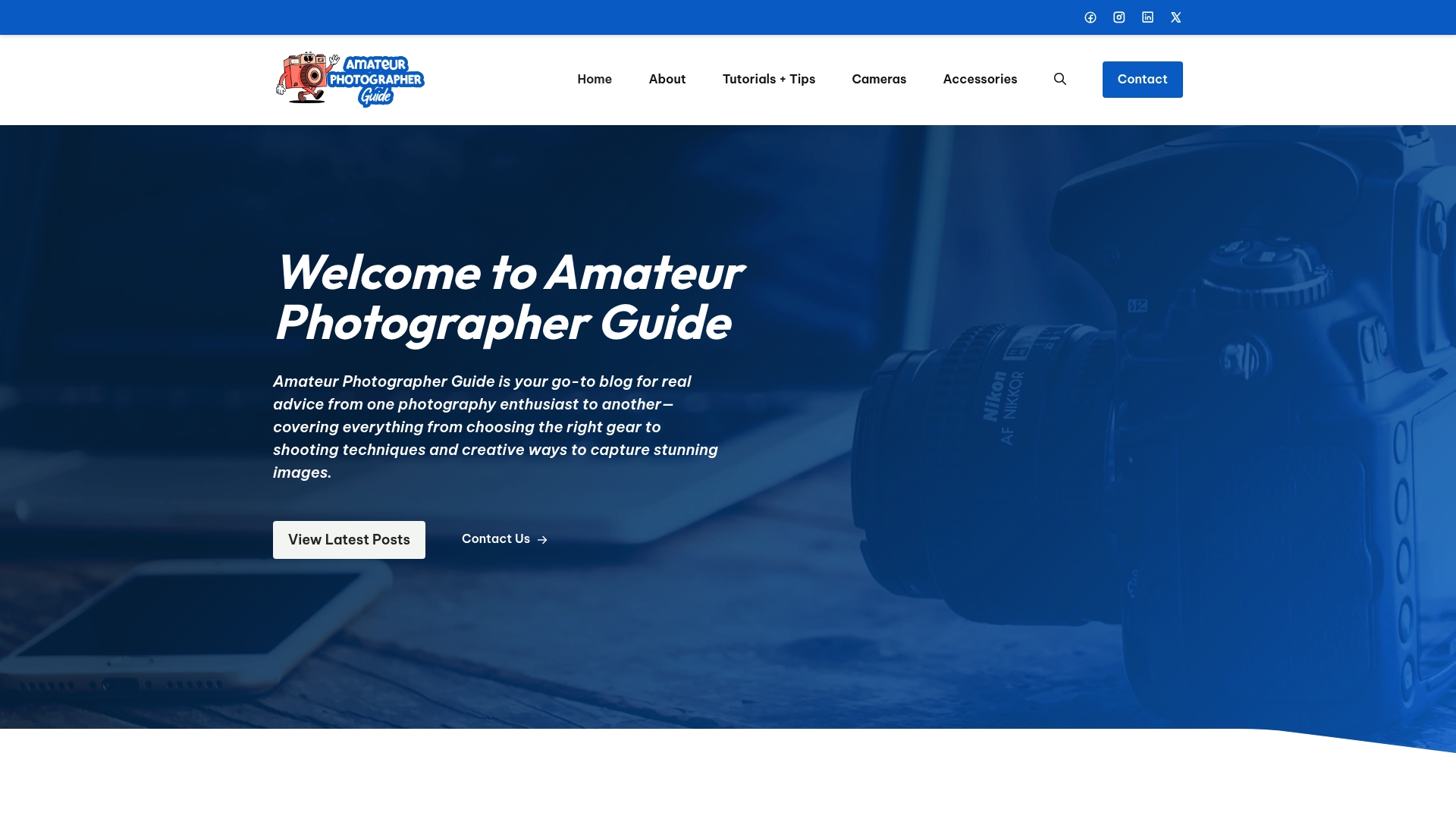
Ready to transform your photography journey with practical tutorials, tips, and expert guidance? Visit Amateur Photographer Guide for in-depth resources tailored for learning composition techniques, mastering exposure, and finding the right editing tools. Explore our Beginner’s Guide to Photography or discover advanced advice through 7 Tips to Take Better Black and White Photos. Don’t let confusion hold you back—unlock your next step in photography today.
Frequently Asked Questions
How can I crop my photos effectively using the rule of thirds?
Cropping effectively involves trimming unnecessary elements while focusing on your main subject. To apply the rule of thirds, imagine dividing your image into a 3×3 grid and place your subject at the intersections or along the lines for a more dynamic composition.
What steps can I take to adjust exposure in my images?
To adjust exposure, start by slowly moving the exposure slider in your editing software, observing how the details improve. Aim for balanced highlights, midtones, and shadows that reveal crucial details without losing the original atmosphere.
How can I achieve true colors by fine-tuning white balance?
To adjust white balance, start with automatic presets or use a color picker tool on a neutral gray area in your photo. This will correct the color cast, making whites appear white and ensuring colors reflect what you saw in person.
What are some tips for enhancing contrast and clarity in my photos?
Enhance contrast by adjusting the contrast slider to create more depth and visual interest, following with clarity adjustments to sharpen details. Small, incremental changes often yield the most natural results; try not to make extreme edits.
How can I use selective edits to improve specific areas of my photograph?
Utilize adjustment brushes or gradient filters in your editing software to target specific areas for enhancement. For example, lighten a shadowy face or sharpen details in a landscape while ensuring the overall image remains balanced and full of integrity.
What file formats should I use when saving and exporting my photos?
Choose the file format based on your intended use: use JPEG for web sharing and PNG for higher quality with transparency. Always keep your original RAW files as backups for maximum editing flexibility, ensuring your images maintain their quality.
Recommended
- How to Edit Photos on Mac: A Comprehensive Guide for Amateur Photographers – Amateur Photographer Guide
- How to Master Post Processing Photography: A Beginner’s Blueprint That Actually Works – Amateur Photographer Guide
- How to edit photos on windows – Amateur Photographer Guide
- How to Edit Photos on iPhone/iPad: A Comprehensive Guide – Amateur Photographer Guide

